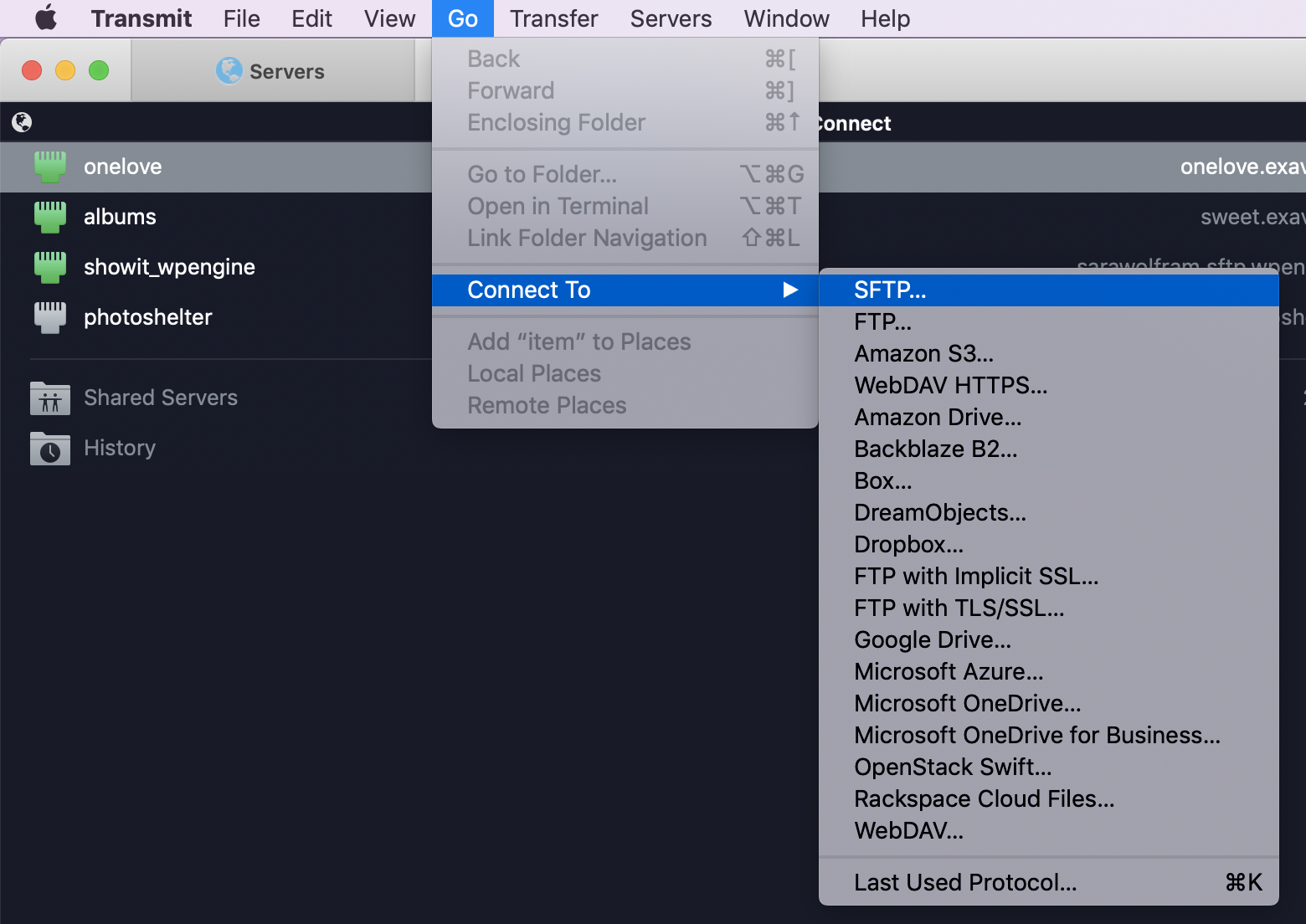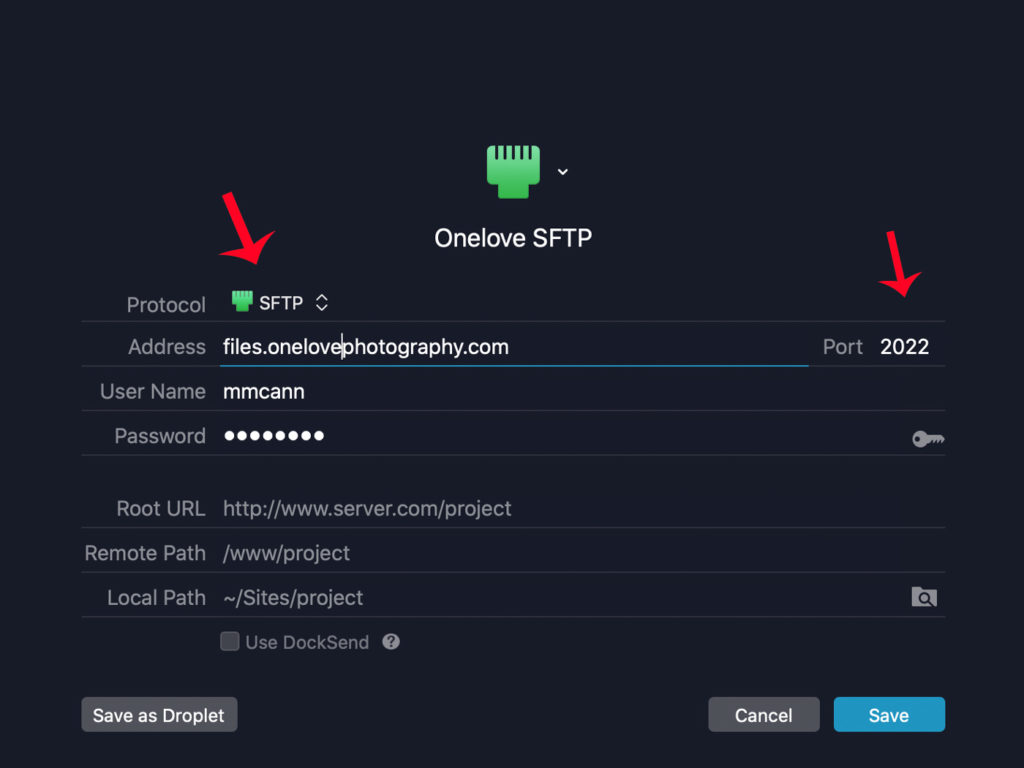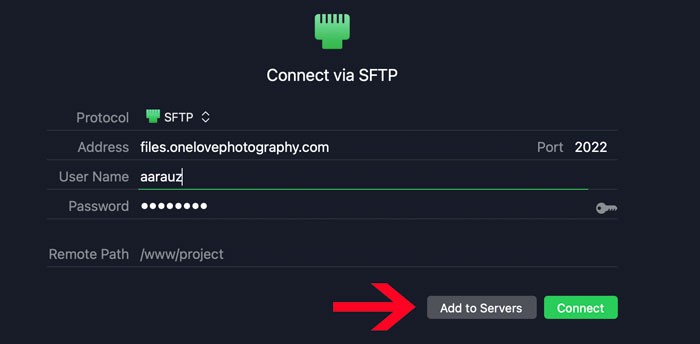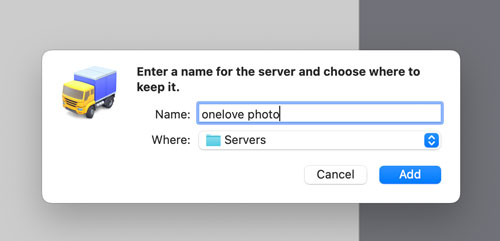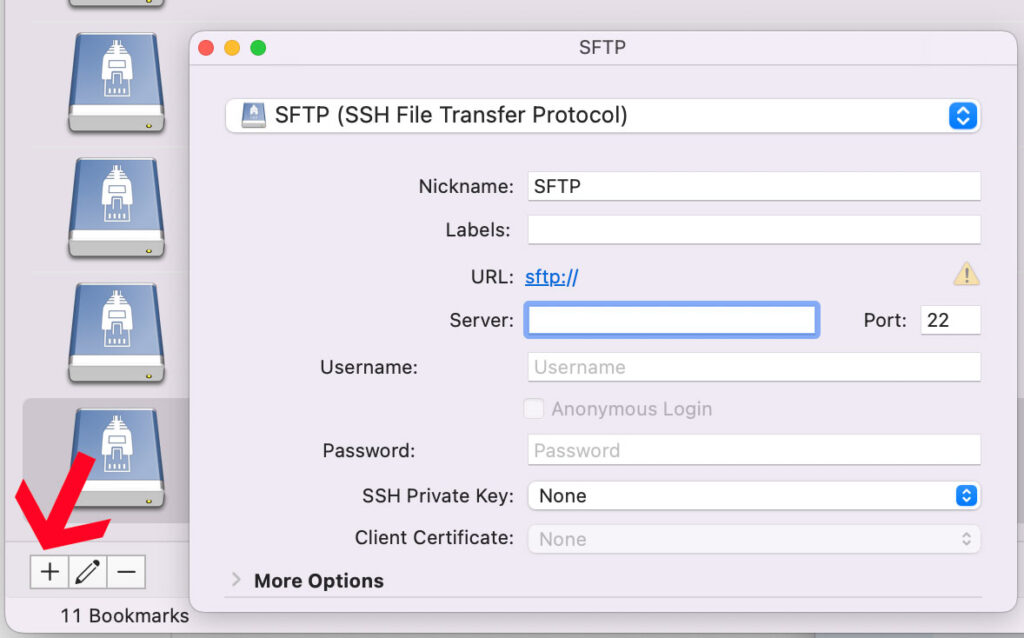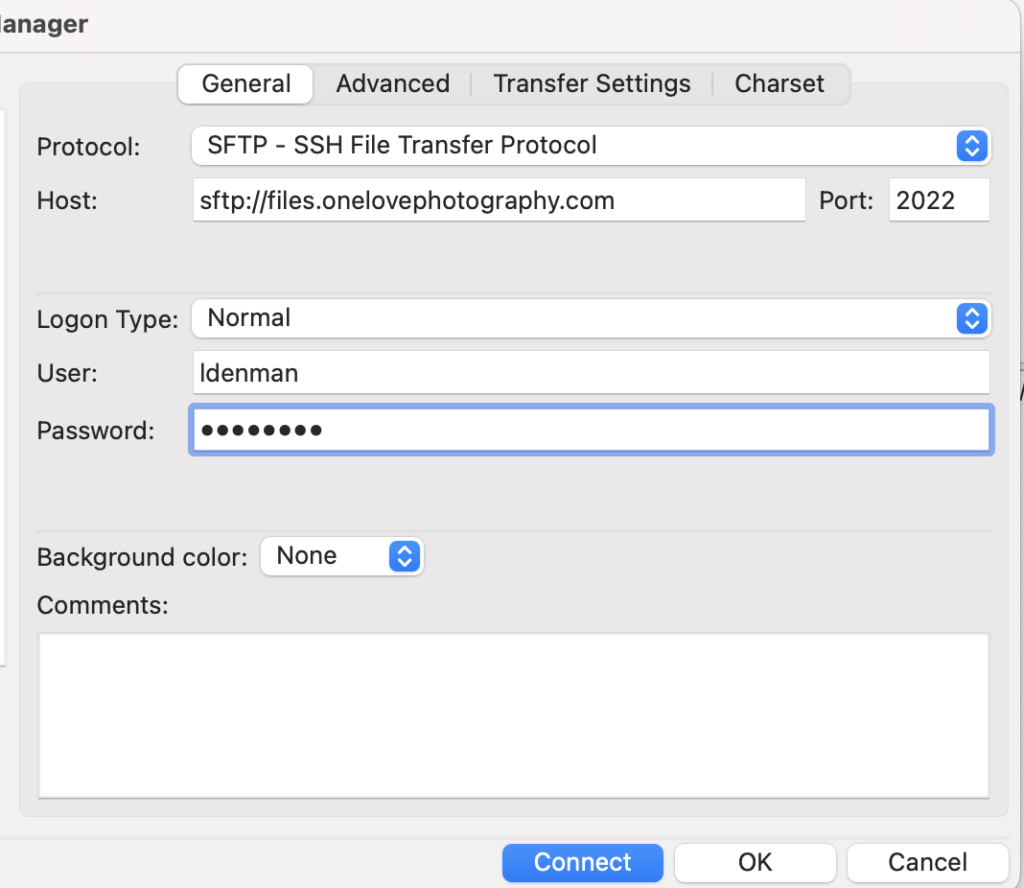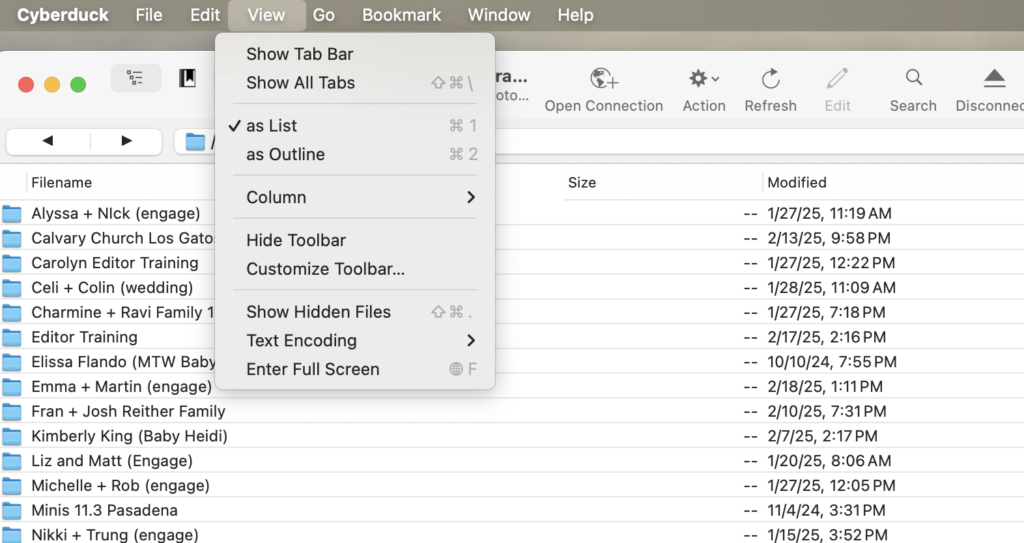FTP
The essentials
- Always upload within 24 hours of the event
- Send your FTP email at the start of the upload
- Confirm all your files have sent (check for partial/corrupt files)
Step one: Download FTP Software
FTP client recommendations?
There are many FTP clients available for Mac, PC and Linux users. Here are some of the more popular. (Use at your own risk.)
• Mac: Transmit <–Sara’s favorite
• Mac: Cyberduck (Free)
Step two: Connect to the onelove server
Troubleshooting poor connections:
- If you are connecting wirelessly, try to connect directly instead via Ethernet. This prevents a broken connection during long upload
- What internet provider are you using? Very often when a team member has an issue like this, we have found that by calling your ISP and asking if there are any faster speeds available, they discover there are! In fact, at the same price often! ISP’s have new promotions every month and they do not always tell you about it unless you ask
- If you cannot directly plug into your router, move your computer as close to the wireless base as possible!
FTP Login Credentials
| PROTOCOL: | SFTP |
| SERVER: | |
| PORT: | 2022 |
Transmit Instructions
Cyberduck Instructions
Click”+” in bottom left corner to make a new bookmark
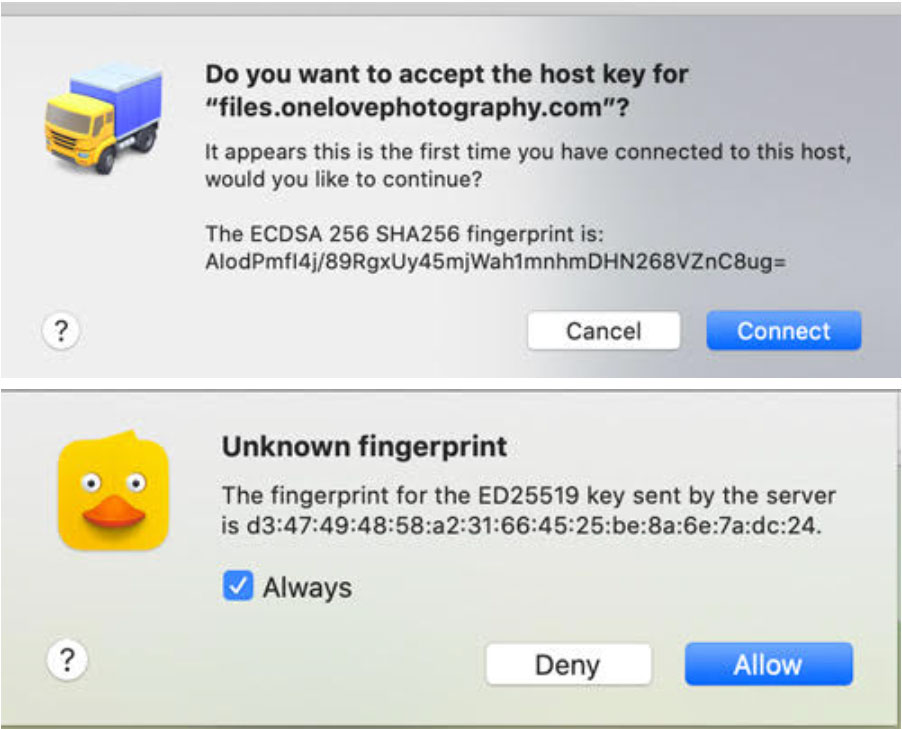
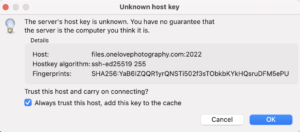
Error When Uploading?
Ensure you upload to the correct folder:
I recommend using Cyberduck in LIST view:
You need to ensure you are inside the actual folder you are intending to upload to 🙂 In the Outline format, it’s difficult to tell which folder you are in.
Prepping Your Files For Upload
Click here for my tips on a faster workflow
- Download your raw files to your computer/hard drive
- Rename files MMDDYYNN#### (NN = Your Initials) (#### = Please include the 0’s in front. i.e. “0001, 0002”)
(i.e. on February 20th 2023 for Sara Wolfram: “022023SW0001”) - Connect to our FTP Server and make a folder titled “MMDDYYNN” and copy onto server.
- Upload images by morning after event
- Send FTP Email at start of upload to: info@onelovephotography.com and sara@onelovephotography.com with 2-3 paragraphs about how the shoot went for you
- Verify upload was successful
- Email invoice to sara@onelovephotography.com directly on the 15th or last day of the month. Click here for how to invoice
To ensure you upload to the correct folder:
I recommend using Cyberduck in LIST view:
You need to ensure you are inside the actual folder you are intending to upload to 🙂 In the Outline format, it’s difficult to tell which folder you are in.
Proofing/Renaming Software Recommendations
Photo Mechanic (GREAT software.. Sara uses this)
How long will it take?
Images will upload as fast as the internet connection you are working from. Most associates upload a full wedding within 3-24 hours. You can use this link to test your internet connection speed and calculate upload time based on the provided results.
Sample Email Templates
At the start of every upload, an email must be sent to BOTH sara{@}onelovephotography.com and info{@}onelovephotography.com with:
WEDDING FTP EMAIL TEMPLATE:
SUBJECT LINE: FTP Upload: Couple’s name
EMAIL BODY:
- Wedding date
- Couple
- # of images (Please do not send XMP files)
- Any declined photos from the coverage list
- Notes from wedding (special photo requests, obscure details photographed on special request) for Sara to look for. PLEASE BE DETAILED! (Around 3-4 paragraphs)
Tell me how the couple moved through it, how the light behaved, where the energy spiked or dipped, and any dynamics that affected decisions.
Think “editor’s notes meets field report,” not a schedule transcript.
Lead with vibe and priorities of the couple, not the timeline
Describe light, locations, and any workarounds you chose
Note family and vendor dynamics that impacted pace or access
Share problems you solved and how you solved them
Flag anything I should know before we cull, edit, or follow up
- Did you receive a tip?
- Did you stay overtime (and confirm with the client)?
- Did you have to pay for parking?
- How was it working with your fellow onelove team member?
- Your experience with the videographer?
- (Scale 1-3 = One: Never again! Two: Nothing memorable Three: LOVED them!)
- Your experience with the coordinator?
- (Scale 1-3 = One: Never again! Two: Nothing memorable Three: LOVED them!)
PORTRAIT FTP EMAIL TEMPLATE:
- Date of Session
- Names of subjects
- # of images (Please do not send XMP files)
- Location(s) Photographed At: (This changes often. We Need to know if you removed/replaced a location due to a specific reason. We’ve had some shoots completely go to a different beach than planned, just because they didn’t even realize! It’s okay as long as Client is Happy! Other reasons: Parking, weather, change of mind, client is happy were they are at)
- Lighting: Could we have started the shoot earlier or later to get better light?
- Any Brief Notes to add about the shoot
- Did you stay overtime (and confirm with the client)?
✅ How to Use ChatGPT to Write Your Wedding FTP Recap Email
ChatGPT can save you time by turning your voice dictation or bullet notes into a professional, organized email in our exact format.
Follow these steps:
STEP 1: Start a New Chat
Open ChatGPT and start a new conversation.
STEP 2: Paste This Instruction
Copy and paste the following into the chat:
Send that to ChatGPT.
STEP 3: Paste the Template
After that, paste this entire template into ChatGPT:
STEP 4: Dictate Your Notes
Now tell ChatGPT about the wedding in your own words. You can type or voice-dictate. Be casual and brain-dump style, for example:
“The bride Maria was super emotional. Her mom passed away last year so her sisters were really protective of her timeline. The groom, Jon, hates photos but warmed up once I showed a few previews. They did a first look in harsh noon sun so I moved them to open shade behind the barn. Ceremony was windy so I stabilized her veil with bobby pins and helped pin it down between shots…”
The more detail you give, the better.
STEP 5: Let ChatGPT Write the Recap
When you’re finished dictating your notes, send this message:
ChatGPT will organize your recap into a clear, polished email that fits exactly what Sara expects.
STEP 6: Review and Copy
Proofread the recap, correct any small details, then copy and paste it into your FTP upload email.
PRO TIPS
✅ Include emotional notes: how the couple felt, any sentimental story
✅ Note lighting decisions and obstacles
✅ Mention timeline or vendor issues that affected coverage
✅ Mention ANY follow-ups Sara should know before editing
✅ Always include the final vendor ratings at the bottom
How to Confirm Your Files Completed Sending
Instructions for Transmit
1. Refresh your browser
VIEW>REFRESH

2. Select all files.
FILE>GET INFO

If you notice you are missing files, continue to follow these steps below.
These missing are hard to find manually (you don’t want to count 2500 files, lol). So instead of starting all over, what you need to do is select all the files on your computer, drag them into this folder on the FTP server and drop them there again (don’t make a new folder, use the original).

It will ask you what you want to do about the files that are already there – select RESUME and it will find the missing files for you!
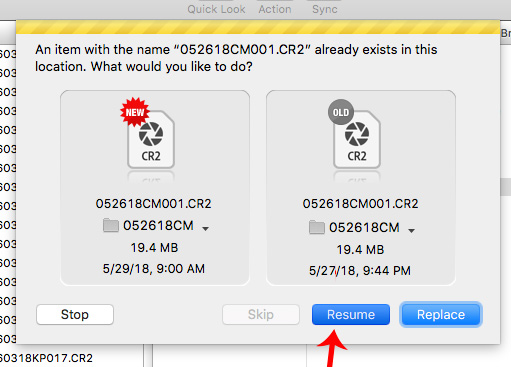
VOILA!
Instructions for Cyberduck
1. Refresh your browser
VIEW>REFRESH

2. Open your folder. Check the file count in the bottom left corner

3. If you notice you are missing files, continue to follow these steps below.
These missing are hard to find manually (you don’t want to count 2500 files, lol). So instead of starting all over, what you need to do is select all the files on your computer, drag them into this folder on the FTP server and drop them there again (don’t make a new folder, use the original).

It will ask you what you want to do about the files that are already there – select RESUME and it will find the missing files for you!

VOILA!

OR – another handy option is to add this “Show File Count” to your folders!